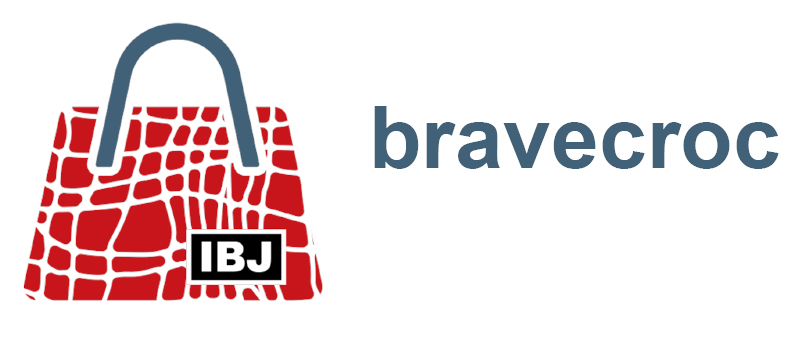Topics
No problems with Corel
2020-06-01
I don’t want to give the impression here that Corel causes problems, mostly simply knowing the properties of its tool is crucial.
”... usually simply knowing the properties of your tool is crucial.
Jänicke Marco
Corel seems to behave strangely.
Possibly unfavorable settings are set under Tools / Options / Workspace. If the F8 key is held down when starting Corel, all settings of the Workspace will be reset to default after confirmation.
Obviously unlogical selection with the tool Pick tool.
Under Tools / Options / Tools / Pick, the option Treat all objects as filled is selected. This setting ensures that filled objects that are not closed are considered filled and thus unintentionally selected if they are above the actual selection target in the object stack.
When creating and editing text, the input is changed automatically and repeatedly.
The QuickCorrect changes text according to defined rules under Tools / Options / Corel … / Text / QuickCorrect. A manual undo of the QuickCorrect is not possible. Corel always applies the QuickCorrect rule. The rule must be disabled in the options.
When scaling a selection of objects with different texts, some texts are scaled and some texts are not.
The selection contains different objects as well as texts as paragraph text and graphic text. When scaling paragraph text, only the text frame is scaled and not the font size. When scaling graphic text, the font size is always scaled. If the Alt-key is held down during scaling, text frames and font size are scaled also for paragraph text.
New objects are always created with unwanted properties.
New objects are always created with the default properties. Default properties can be changed in the Object Styles docker. In any case, these settings only apply to the current document. Via Tools / Save settings as Default for new documents, the settings are also active for new documents.
Open curves are displayed unintentionally filled.
The curve or similar object has a fill. When an object is selected, the fill is displayed in the status bar, for example. In addition, the option Fill open curves is activated under Tools / Options / Document / General. Both together cause a virtual line to be drawn between the start and end points of open curves and the fill to be displayed.
Object properties are not visible. The objects are only displayed as vectors.
The display is set to Wireframe from the View menu or the layer has the property Wireframe. Selecting a different view or disabling the layer property displays the objects correctly with their properties.
The illustration unintentionally contains many different outline widths.
Scale with object is selected in the object properties. When scaling, the outline width always changes as well. When scaling unproportionally, the appearance is even similar to calligraphy.
Symbols from an open and linked (network symbols) symbol library cannot be changed.
If a symbol library was opened from the Symbols docker, you have two views of the symbols in the symbol library. One under Network Symbols and not modifiable and one under the category named like the Symbol Library itself and modifiable. From there the symbols can be changed.
Certain objects cannot be created as symbols.
- Callouts
- Pragraph text
- Connection lines
- Dimensioning
- Linked or embedded objects
With 3D imports, the curves appear inhomogeneous.
Since the object edges of 3D imports are composed of individual curves, the type of line ends is important. For homogeneous curves, the line ends of the vectors must be surrounded by the outline. The Round cap property can be set in the Properties docker.
For 3D imports to which a halo has been assigned, the lines appear dashed.
Since in 3D imports the object edges are composed of individual curves and these are grouped at best, the curves of the object to be uncovered must be combined. Thus, the clipping (halo) does not run around each individual curve, but around the entire object.