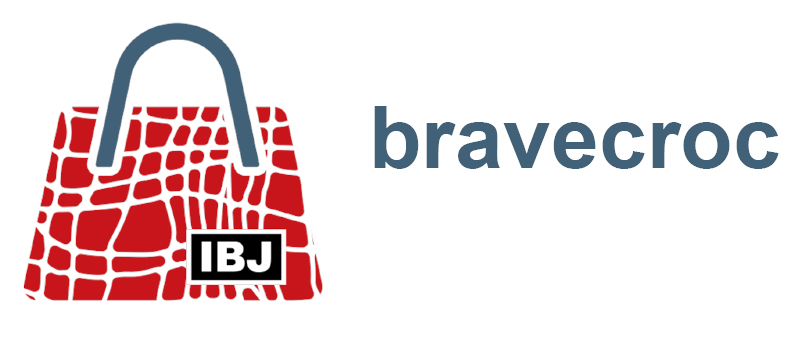Topics
Cool moves for Corel DESIGNER
2021-04-21
Functions are called, objects are transformed, views change – what seems like magic to casual users is an everyday tool that saves a lot of time for power users: shortcuts in Corel DESIGNER.
Functions are often hidden in menus, sub-menus, sub-sub-menus, context menus or dockers in any sophisticated software. To reach them, users have to make several clicks. Long ways that can also be shortened: Shortcuts, also called key combinations, keyboard shortcuts or hotkeys, make it possible to trigger extensive actions with combinations of two or more keys. This not only impresses your colleagues, but also saves a lot of time with a little routine.
In Corel DESIGNER, the shortcuts are displayed after each command in menus and context menus or in the function’s tooltip.
Overview of important shortcuts for download:
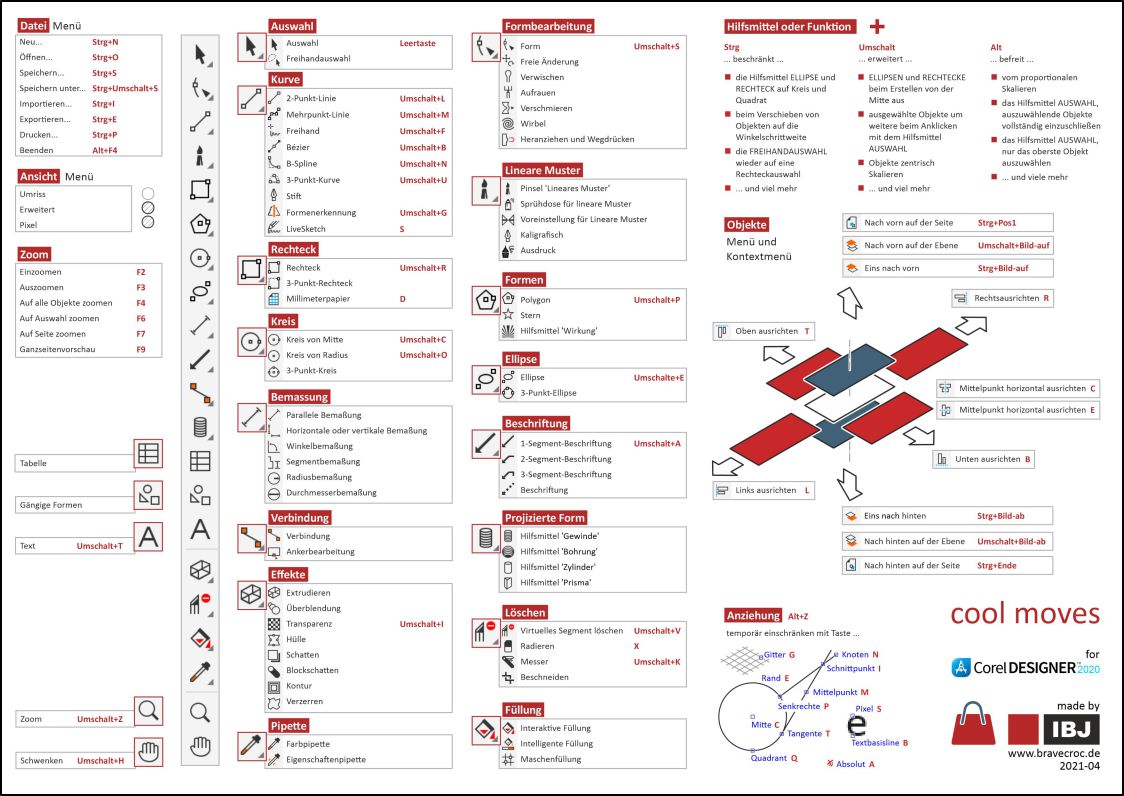
Customize shortcuts in Corel DESIGNER
- Open menu Tools / Options / Customization.
- In the left window of the Options dialog, select Commands.
- Select a command category and a command.
- On the Shortcut keys tab, select the Main shortcut key table.
- Furthermore, on the Keyboard Commands tab, customize the keyboard commands.
These customizations are automatically saved in the active workspace and can be archived and shared by exporting the workspace. - Furthermore, on the Keyboard Commands tab, you can use Show All… to display all keyboard commands and export them as a CSV file.