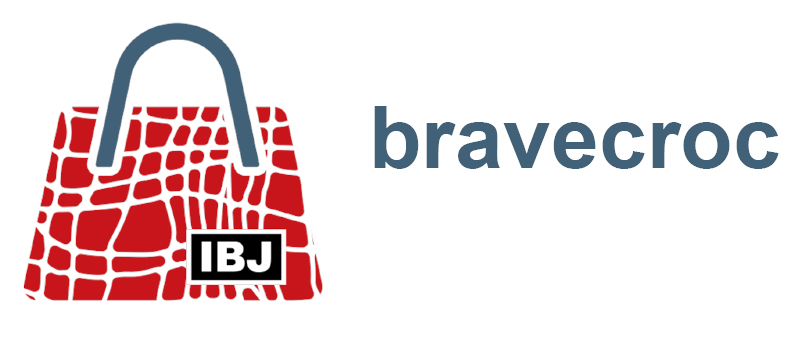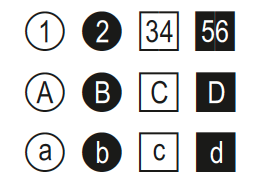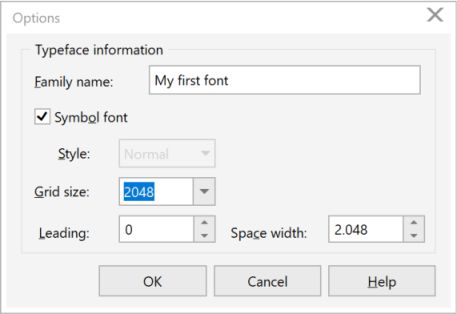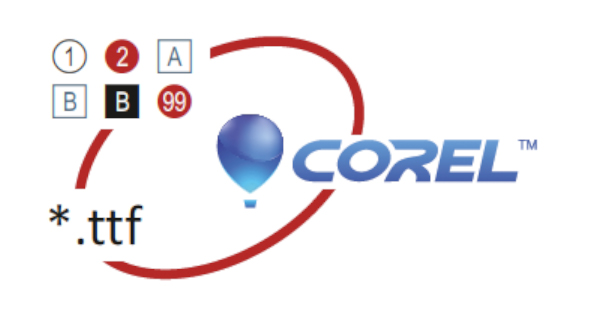
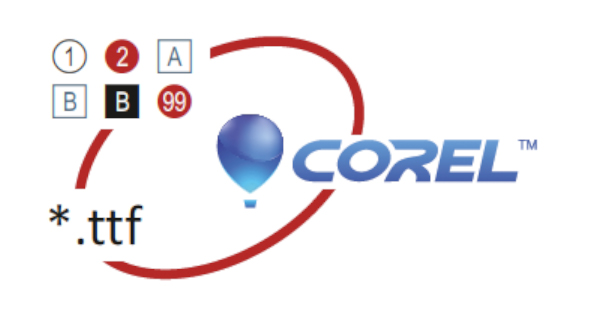
Topics
Create a symbol font
2020-04-14
CorelDRAW and Corel DESIGNER are not the tools for creating fonts, but they are nevertheless well suited for the casual user to achieve good results even for this use case. For example, symbol fonts (*.ttf) can be created that feature the keys of a machine control. These symbol fonts can then be used in Corel itself, or in the layout software. If the symbols are to be used only in Corel, it is more advisable to use symbols. There is no doubt about the graphic capabilities of Corel, but type design typical functions are only available on a basic level. For example, only true-type fonts can be created, settings for the overlapping of characters are missing, and a system for ascenders and descenders must be set up yourself.
A use case for a symbol font could be, for example, circled position numbers in legends, which are displayed absolutely identically with this symbol font in illustration and text. Position numbers up to 99 can be generated in this way. Compound position numbers are composed with a left half and a right half. Such a symbol font created with tools from Corel was also used in the XML content management system bloXedia from pgx software solutions.

In Corel DESIGNER or CorelDRAW, this is how you would proceed to create a symbol font (*.ttf):
- Create a new Corel file.
- Set up page via menu Layout / Page Setup….
Paper: Custom
Width and height: 720 points - Create character or symbol.
One page per character.
The lower page margin corresponds to the baseline of the font.
Font characters must be placed at the bottom left.
Outline may only consist of a curve with partial sections.
Curves must not intersect.
The curve must be closed.
Outline and fill properties are irrelevant.
All objects of a character must be combined. - Export each character individually to a TrueType font.
With the first exported character all characters of the font are preset, therefore this character should be a neutral square for example.
The object must be selected and the Only selected objects option must be enabled. - In the window Option / Typeface family information.
This family name is displayed when the font is used and cannot be changed.
- The space width corresponds to the space character.
- Confirm change in save font file with YES.
- In the TrueType Export dialog box, assign the character to the keyboard.
Character number corresponds to the keyboard code with a 0 in front of it.
- Finish TrueType export with the OK button.
Each character is exported individually to the font and can thus be changed at any time, or the font can be extended at any time.
The question whether the TrueType font should be replaced must be answered with YES. However, not the whole font will be replaced, but only the exported character.
The character is immediately available in other applications if the font is installed.
If the True-Type font filter is not available during export, the import/export file types must be installed subsequently using the Corel installation routine.